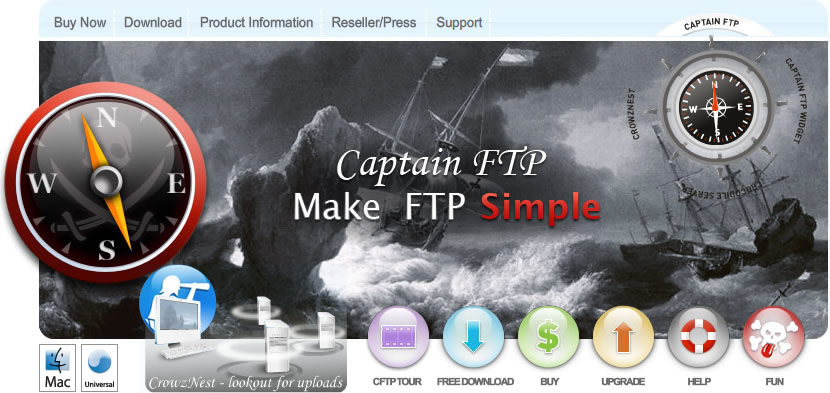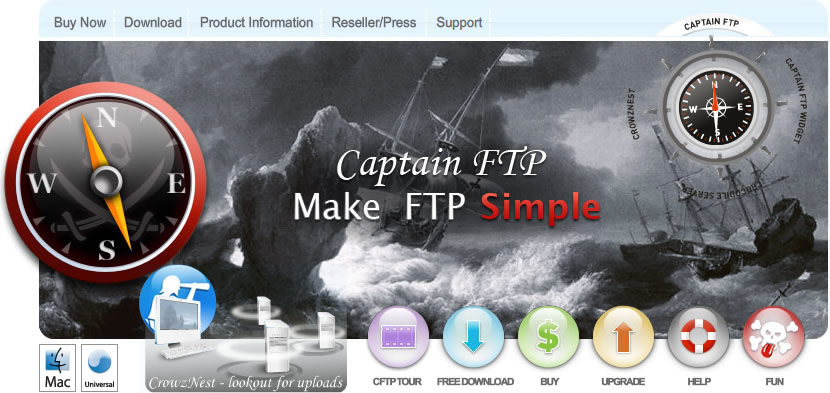|
 |
| Captain FTP Widget free with Captain FTP |
|
 |
|
 The Captain FTP Widget uses the power of the Captain FTP engine and dashboard to offer users an incredibly simple way to upload files to remote servers. The Captain FTP Widget uses the power of the Captain FTP engine and dashboard to offer users an incredibly simple way to upload files to remote servers.
Download Widget
https://get.captainftp.com/captain/CaptainFTP.wdgt.zip
 Install Widget Install Widget
Download the widget, unarchive it and launch to install on your computer.
Show Dashboard, click the Plus sign to display the Widget Bar and click the widget's icon in the Widget Bar to open it.
Selecting/Adding a Remote Server
First install the Captain FTP widget and add to the Dashboard.
Click on the anchor to reveal the configuration menu.
As the widget directly accesses your Captain FTP address book select the server to connect to a remote server or add a completely new server and click done.
Now select a file from the finder or desktop and while dragging the file fire up the Dashboard. Simply drop the file on the widget and file will be uploaded to the selected remote server.
It is possible to have separate widgets for each remote server on your Dashboard.
 Note: normally the function key F12 fires up the Dashboard but this may be set in System Preferences. Note: normally the function key F12 fires up the Dashboard but this may be set in System Preferences.
Note: Due to a limitation in Mac OS X 10.4 only one item can be dropped at a time. Future versions of OS X are expected to remedy this.
Version Features:
- Upload file to remote server using FTP
- Access already configured Captain FTP Favorites
- Add new Favorites
- Secure transfers available with SFTP and SSL
- Passive and Active modes available
|
|
|
|